Editing route is a simple process and is part of daily operation. You can edit the route at any time, even while the driver is already En route.
Finding the route to edit
To edit the route navigate to routes section, or find it via Global search.
To show the route on the map simply click on the route card. To see the requests that are part of the route click expand button. To edit the route click the 3 dots on the route card
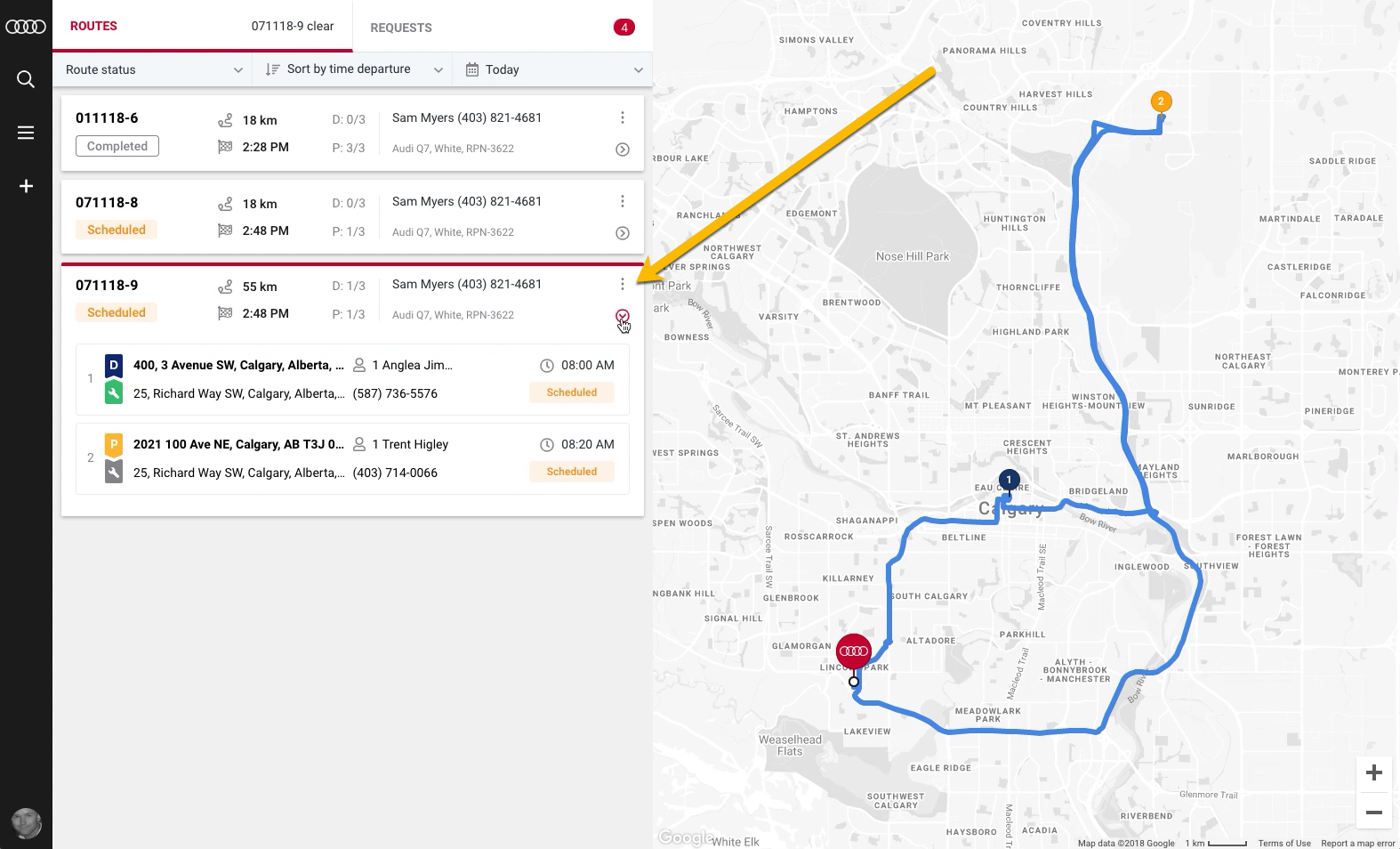
Changing the requests sequence
Simply drag the request card to modify the sequence on the route.
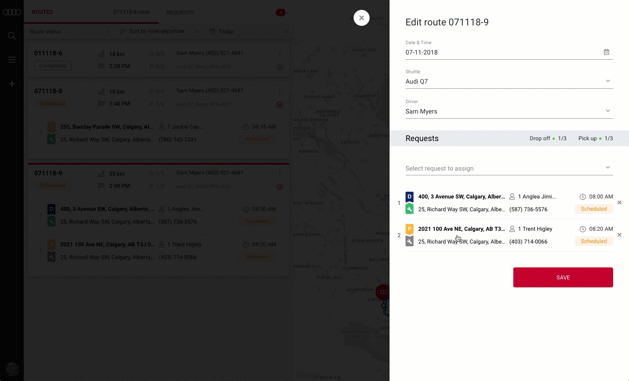
Removing the request from route
Click the remove button to remove the request from route.
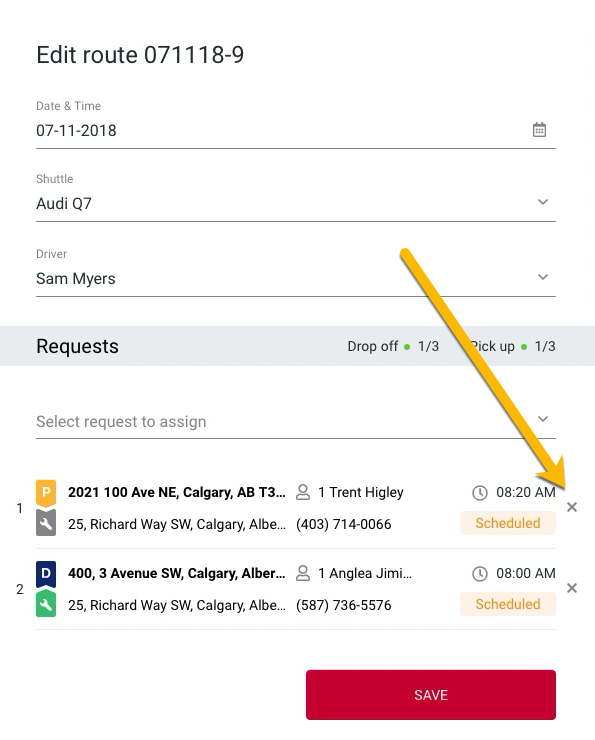

Adding the request to route
Adding the request to a new route as well as to the existing route is described in detail in this tutorial.
Changing route shuttle
Customers get notified which shuttle vehicle they are taking.
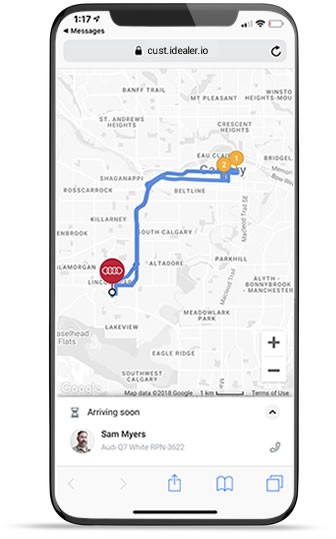
Select the correct route shuttle from the dropdown.

Creating new shuttles is very quick and can be done at any time.
Changing route driver
When the driver is assigned to the route, they will see the route once they are logged in the driver app. Customers are notified about who will be their driver.
Select the correct driver from the dropdown.
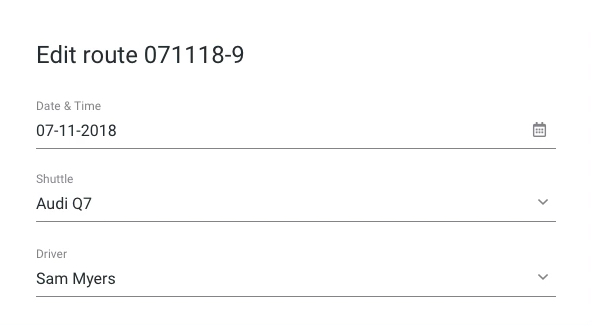
If additional driver is required, the driver profile can be created following this tutorial.

